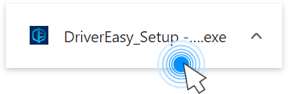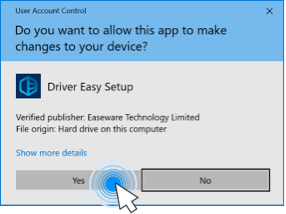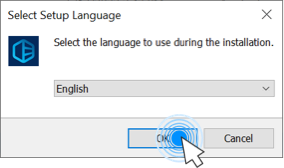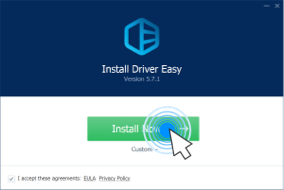With the Pro version of Driver Easy, you can easily roll back the driver to its previous version. If you want to roll back a driver, follow the step-by-step instructions below.
- Launch Driver Easy and click Update in the left panel.
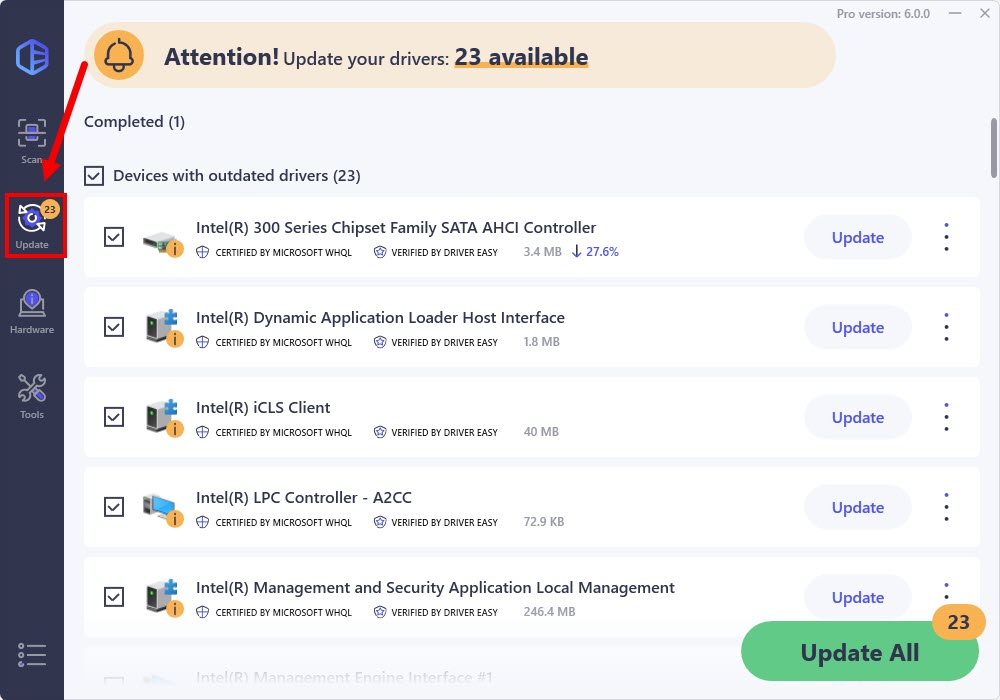
- Locate the driver you want to roll back in the Up-to-Date driver(s) list. If you didn’t find it, you may need to scan hardware devices to refresh the Up-to-Date driver(s) list first. Once you’ve found the driver you need to roll back, click the ellipsis icon next to it and select Roll back to previous driver.
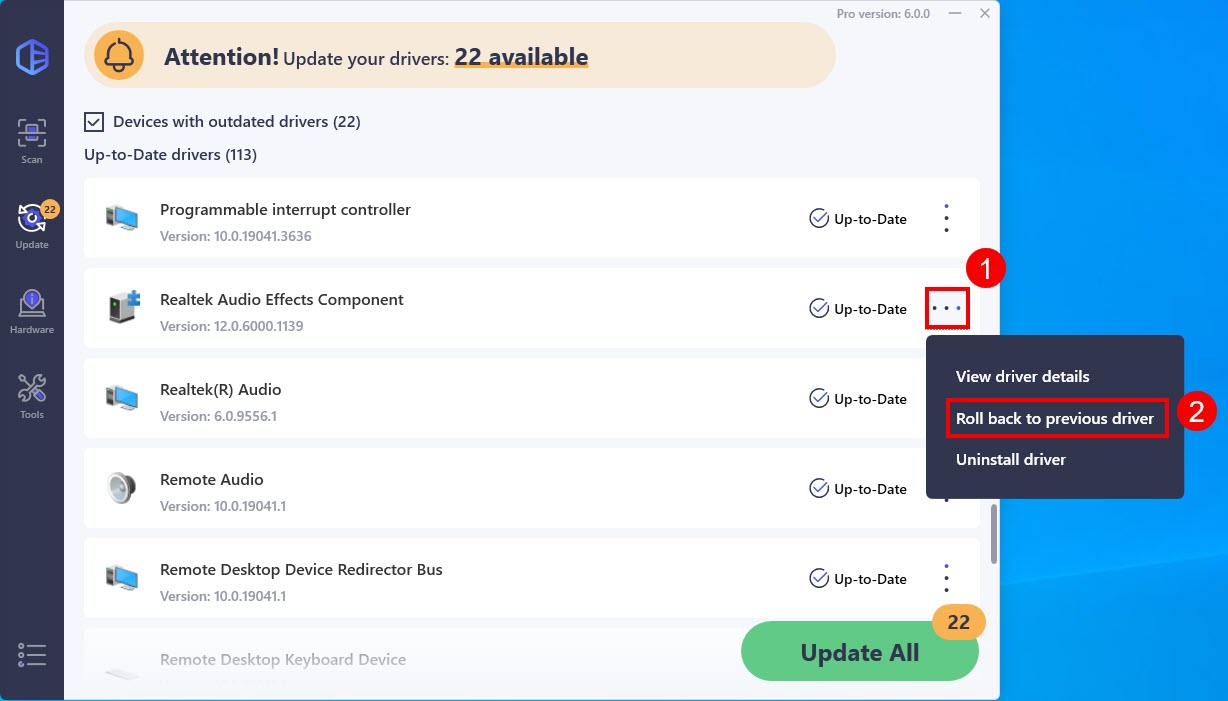
- Click Continue if you’re prompted.
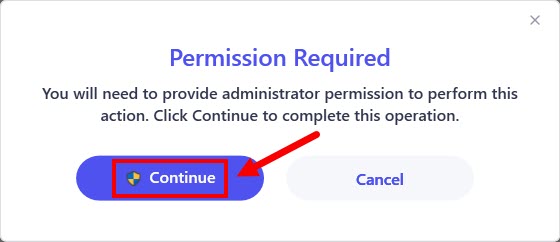
- If you’re prompted for Administrator privilege, click Yes.
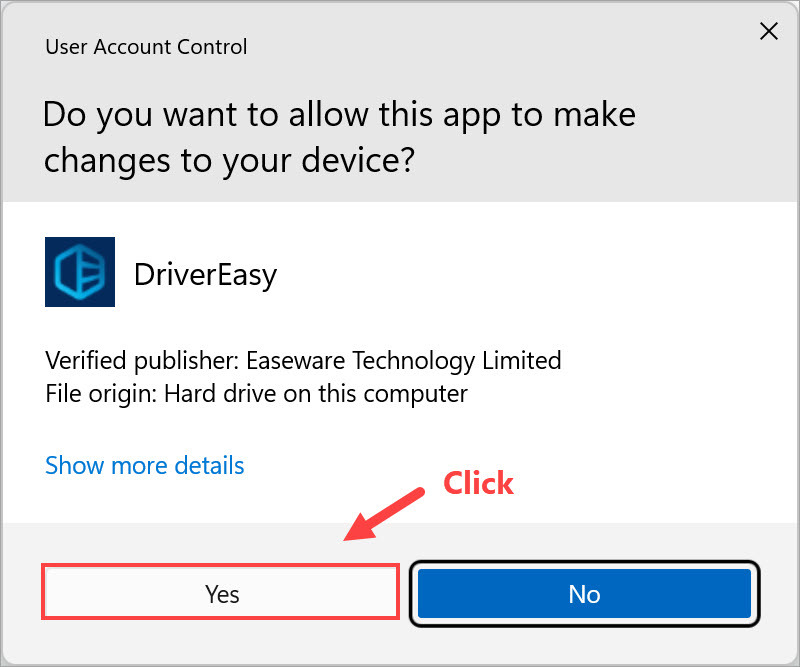
- Click Yes to continue rolling back to previous driver.
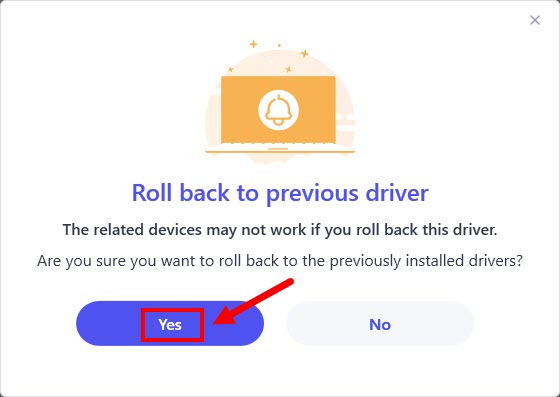
- Click OK when the driver has been successfully rolled back.
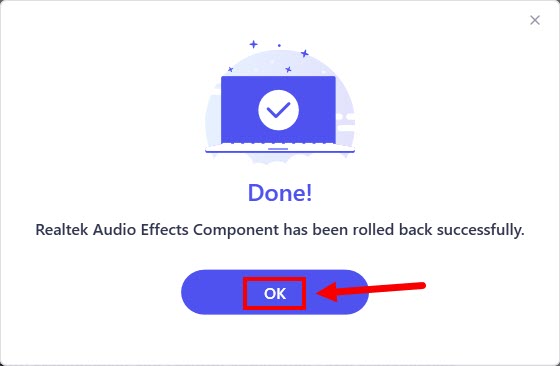
Tips: You can also roll back a driver to its previous version in the Driver Update History screen.
For more information about the driver update history feature in Driver Easy, please refer to the guide below: